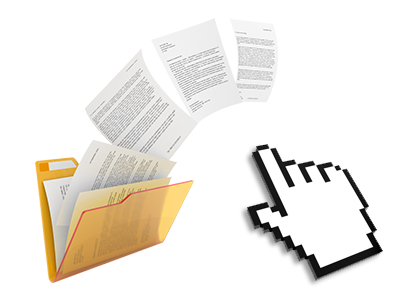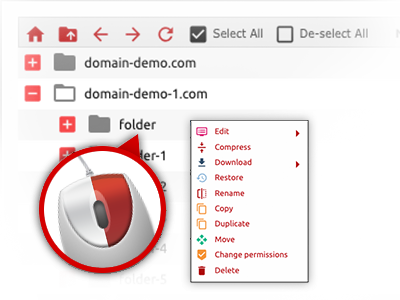The TheComputerBin File Manager
You can forget FTP clients using our File Manager
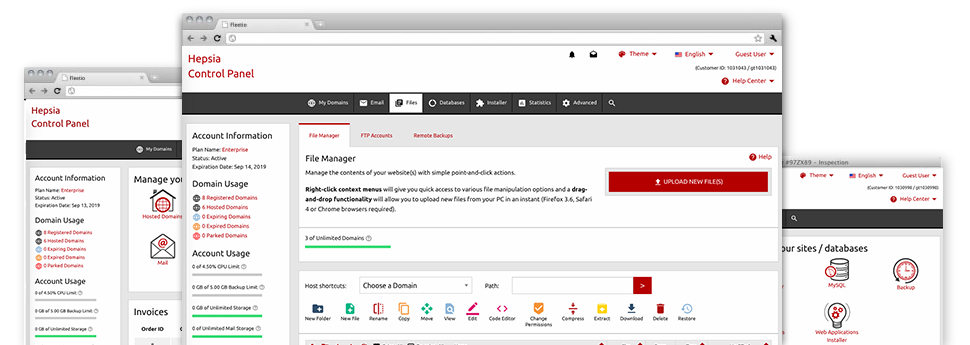
We offer you a drag & drop File Manager, featuring a group of handy instruments like a built–in picture viewer and a selection of file writers. You can make immediate uploads, archive/unarchive files, modify permissions and far more. The instruments are well–organized and simple to get through with huge action buttons and right–click context menus. Find out more about the different software instruments and characteristics integrated in the TheComputerBin File Manager.
Drag ’n’ drop file upload options
Transfer files to your webpages without difficulty
The File Manager in your Web Site Control Panel includes a quick, drag–and–drop capability that will allow you to move data files between your computer and your website hosting account with no need to use an FTP tool. You could pull data files from your PC and drop them in your Web Site Control Panel with a mouse–click by using a risk–free SSL connection.
The drag’n’drop functionality is built–into the Web Site Control Panel, so that you don’t need to deploy any third–party software to apply it. It also works well on all major Os’s, so all you should do to employ it is sign in to your File Manager.
Right–click context menus
Virtually all file managing possibilities at your disposal
We have always given our best to make your File Manager as easy–to–use as it could possibly be, so you can create modifications to your files. Besides the typical control bar near the top of the web page, we have additionally designed right–click context menus with all the current common file administration options. Simply click on a file or folder and choose the action that you would like from the selection that will show up.
It is possible to rename, copy, move, download, edit, preview, archive, unarchive and delete any file or directory you decide using a click of the mouse. In the event you click a directory, it’s also possible to create a new directory or file inside it.
The right–click option is conveniently obtainable at the time you pick multiple files or folders simultaneously.
Archive/Unarchive files
Take care of archives with just a click
The File Manager is designed with an inbuilt archive/unarchive solution that can help you upload substantial archives and extract them in to your account blazingly fast. Once compressing a file or directory, it is possible to select the title for the archive that is to be created and its extension – .ZIP, .RAR or .TAR.GZ. Additionally, it is possible to archive existing files or folders with a mouse–click.
The archive/unarchive solution available at the File Manager helps you to work with enormous files straight from your Web Site Control Panel. You don’t have to employ any third party software like an FTP client in order to upload a large file onto your cloud hosting account or download any kind of archive in your desktop.
Online file editors
The most rapid way for you to revise your files
The File Manager allows you to manage your files on the hosting server without needing to download, modify after which re–upload them. You are able to update your files instantly on the Internet, by using our internal editors. We provide a code editor having syntax emphasizing for your .PHP or .JS files, a WYSIWYG editor for HTML files, as well as a regular text editor for the more expert end users.
You can access every single file editor when using the right–click context menus. All changes produced to the files are demonstrated automatically online – you are able to directly preview them within your browser.
A logical folder structure
Your files sorted inside a convenient method
When you’re managing a lot of different sites concurrently, it’s important to have everything organized. With some other File Managers, editing a lot of different web sites inside the exact same web hosting account is extremely difficult. Using the File Manager, you’ll find that it is actually really simple. Every site has its own folder, which you’ll quickly recognize, and all the files pertaining to the specified web site can be found there.
And then to make things so much easier, you will find there’s a drop–down navigation from which you can quickly choose on exactly which host you would like to work in the File Manager. Our smart system will lead you there in seconds.
A user–friendly interface
A File Manager made for real people
Working with your files is instinctive and easy employing the TheComputerBin Web Site Control Panel. You will get a file management environment which is not far from your desktop computer’s file explorer. You are able to drag & drop files and deal with all of them with a right mouse–click. Using the built in review option, you can observe pictures in the same way they will appear online, and through the integrated file editors you can easily make transformations for your files in real time.
If you would like help managing your files, you’re able to refer to the big assortment of posts and how–to educational videos, which you can get with simply a mouse–click.
Work with multiple files
Adjust a wide range of files all at once
The File Manager will help you save lots of time when you use numerous files. You’ll be able to select different files at any given time and use a preferred activity to them just like you do with your desktop machine or notebook. To select random files at once, just press the Control key, and to choose a pair of adjacent files, use the Shift key. It is that straightforward.
Once you have chosen the files, you are able to at once transfer them to another spot using the drag & drop option. By making use of the right–click contextual menu as well as the buttons on top of the file table, you’ll be able to use multiple other actions – it’s possible to copy, rename, delete, download and modify your files, change file permissions, etcetera.
Quick & simple password protection options
The ultimate way to take care of your details
If you wish to password–protect a folder on your website, you have got to create an .htaccess file by hand. To no surprise, this can be time–demanding and complicated if you aren’t well–experienced in web hosting. With our File Manager, you can make a password–protected directory and hide all of its items from any users with only several clicks.
Everything you should do is right–click a directory, choose Password Protection after which choose the Add option. Then just select a login name and a pass word. No supplemental setup is necessary and there is no need to address an .htaccess file. Our system will take care of everything on your behalf.